J F W
making web application programming easier is possible
Log viewer
You can see the logs of the application using the applet
or the
application that comes with JFW.
If you want to use the applet, you have to click on the relative link in
the administration console.
If you want to use the application, you have to execute from the command line
this code:
In both cases, the result is this:
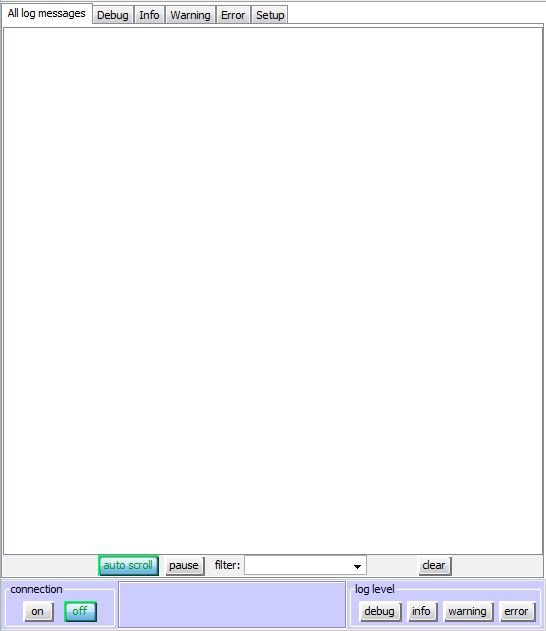
If you use the applet, all the connection parameters are already set. If you use the application, you have to set these parameters using the "Setup" tab:
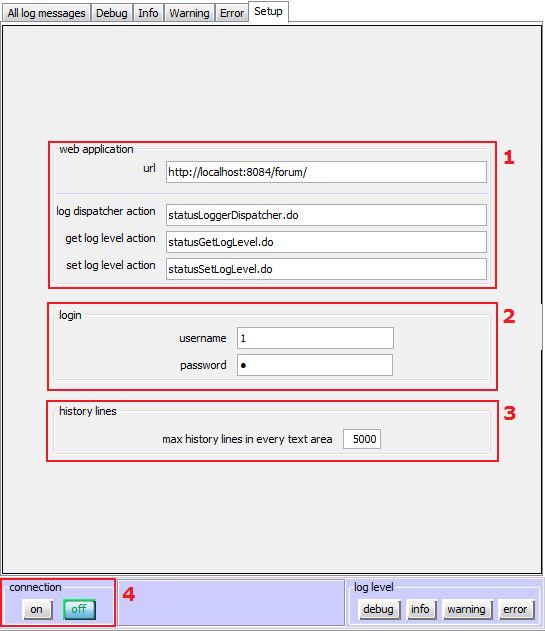
- selection 1: here you have to set the url of your web application. You can also set the names of the actions used to interact with the server if you have changed the default names.
- selection 2: this is the username and password used for the administration console. You have to set the same values of the parameters admin_user and admin_password set in jfw.properties.
- selection 3: here you can set the maximum number of log lines visible in any text area.
The first parameter is the username, the second the password and the third is the url of the web application.
When you have finished setting the configuration parameters you can click on "on" button to connect to the server and view the log messages (selection 4).
During the connection, the message on the bottom-middle will be "connecting...".
On success, the message will be "connection established".
If the connection fails, because the application server is down or the login data is wrong, the message will be "disconnected".
Once the connection is established you can see the log messages:
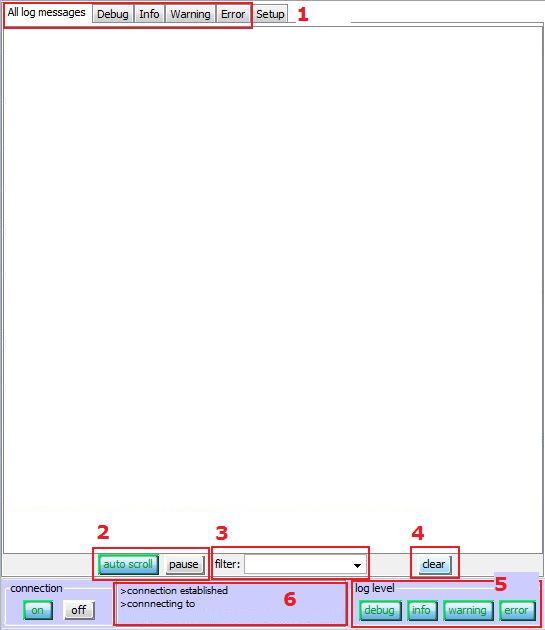
- selection 1: the log messages are divided into categories. In the "All log messages" log area you'll see all the levels of the log messages. Selecting the tabs "Debug", "Info", "Warning" and "Error" you can see only the relative log type messages.
- selection 2: you can set the auto scroll and pause the append of new messages in the log area. During pause the new messages will be lost.
- selection 3: filter the log messages based on a string. To use filter write a word in text and hit the "Enter". All messages not related to the filter will be lost.
- selection 4: clear the log area.
- selection 5: set the log level type status. Pressing the relative button the log level type will be turned on (the text in the button will be green) or off. The status set from here will also be the status used by Log4j for writing to the log files.
- selection 6: in this area, the various application messages will be showed.
